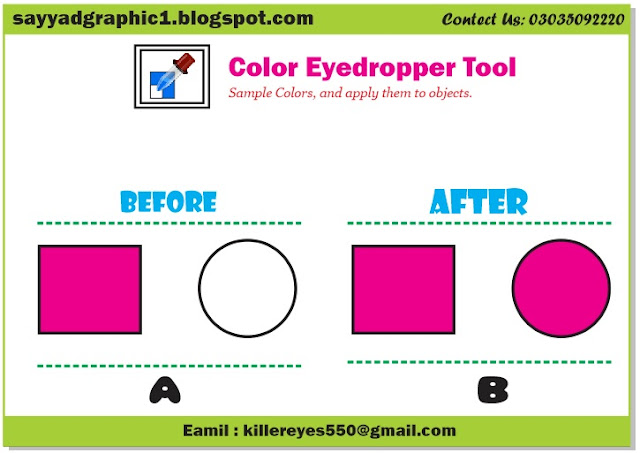Learn How To Convert Bitmap Image To Vector Object In CorelDraw Through Urdu/Hindi - Practial No 15
Before we begin lets outline the popular file formats for Images and Vectors, so that we understand where we are in the process and what results to expect.
Popular Image or Raster formats:
JPG or JPG with an extension of .jpeg or .jpg
PNG files with an extension of .png
GIF with an extension of .gif
TIFF with an extension of .tiff
Popular Vector formats which are not application specific and can be accessed or opened within different applications.
EPS files with an extension of .eps
PDF with an extension of .pdf
SVG with .svg
There are basically two ways to go about it, depending on whether you want to do this online, or prefer dong it on your desktop using an application that is already installed. So let’s dig into both these techniques today and use couple of online and offline application to get our job done.
Tutorial : Learn How To Convert Bitmap Image To Vector Object In CorelDraw Through Urdu/Hindi - Practial No 15