How to Download and install Java SE JDK 8.0 and JRE on Window 10
Hello ! this Sayyad Miskeen. And today i will show you how to download and install Java JDK 8 on Windows 7,8,10.There are been changes to how Java versions are released. Java 11 is the stable LTS release.
Now capture all steps ...
- Step 1- Download Java JDK 8
You can download Java 8 from the Oracle’s Java official website.You will see two option, 32 and 64 bit versions for download. You can choose either of them based on your system. Since the world is moving towards 64 bit architecture, I use the 64 bit version. File ending with i586.exe is the 32 bit version where as the file ending with x64 is the 64 bit version.Go ahead, accept the licence agreement and download the file.
Oracle Java SE 8 website – Download Page screenshot
- Step 2- Run the Installer
To start the installation process, run the installer by double clicking it. You will see the installation wizard.
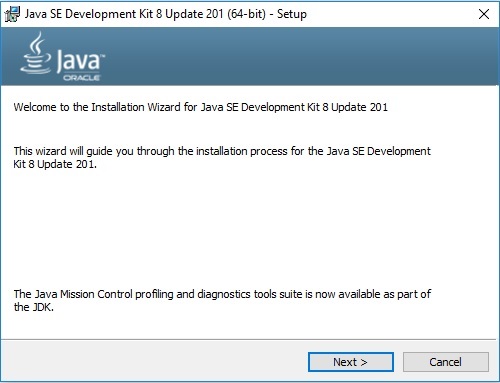
Java SE JDK 8 Installation WizardClick Next to continue
- Step 3- Custom Setup
In this screen you can change certain installation defaults. I accept this as it is. You can change the installation directory if you want by clicking on change. Click next to continue.
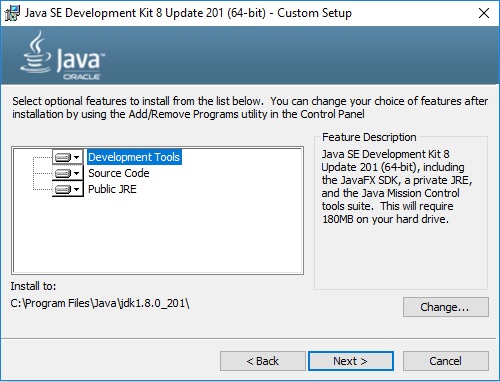
Java SE JDK 8 Installation Wizard – Custom Setup
- Step 4 – Installation begins
You will that the installation progress window
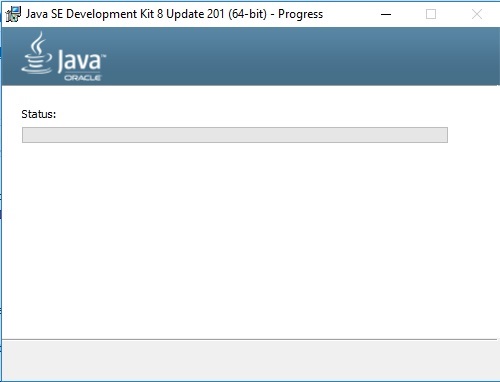
Java SE JDK 8 Installation Progress
Before the installation begins, you will be displayed a message for change in Licence terms and JRE destination folder. Accept the defaults and click on next to continue with the installation process.
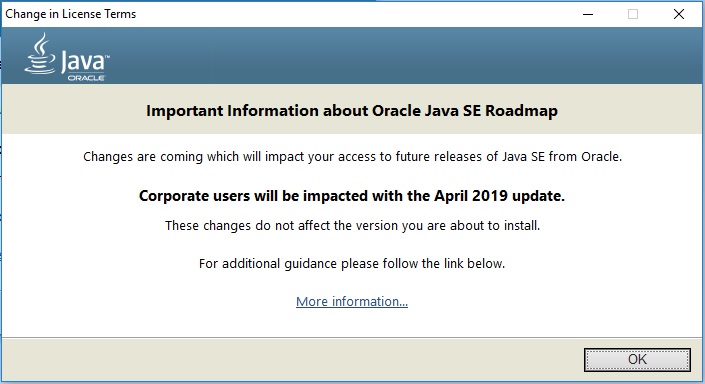
Java SE JDK 8 – Change in Licence
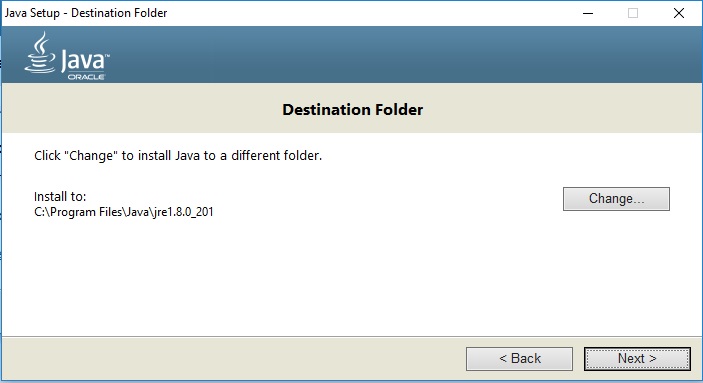
Java SE JDK 8 Installation – Specify JRE destination folder
After this the installation will begin. Wait for sometime for the installation process to complete.
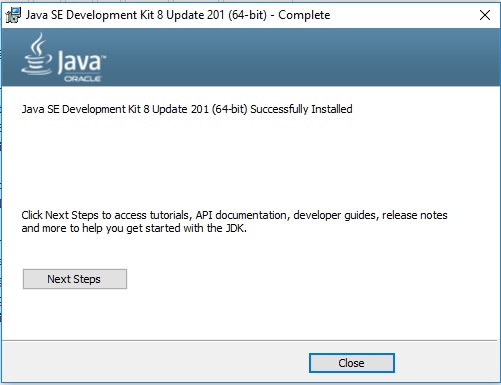
Click on close to complete the installation.
- Step 5- Check the version of Java installed
Go to windows terminal cmd and run the command java -version to check the version of Java installed.
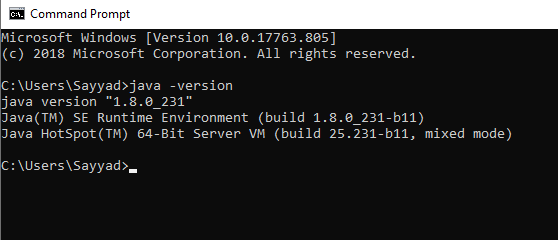





















No comments:
Write commentsThank you for getting in touch!
We appreciate you contacting us about [Contact Reason]. We try to respond as soon as possible, so one of our Customer Service colleagues will get back to you within a few hours.
Have a great day ahead!